Ever hit that “Update” or “Install” button on the Google Play Store, only to get stuck with a spinning wheel or an error? When the Google Play Store cant update or install apps, it’s a real buzzkill—whether it’s a shaky internet connection, a packed phone, or some sneaky glitch. But don’t sweat it! This guide is packed with straightforward tricks to get your Android back in action. From quick restarts to cache cleanups, here’s how to tackle this headache in 2025 and keep your apps flowing.
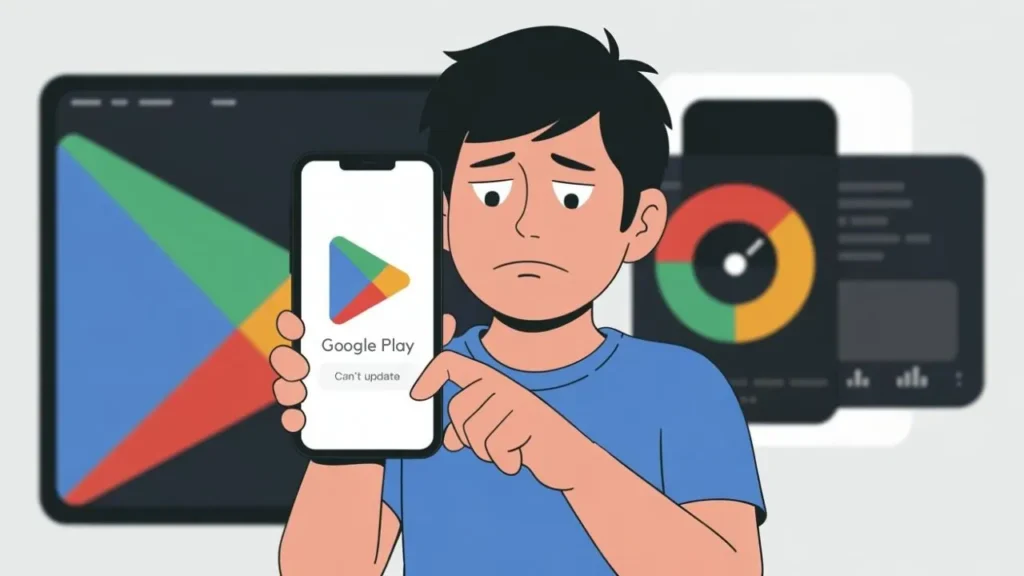
Why Does Google Play Store Cant Update or Install Apps Happen?
First, let’s figure out the culprits. Bad Wi-Fi, low storage, outdated Play Store files, or even a hiccup with your Google account can trip things up. Sometimes, it’s a pesky bug in Android itself. Knowing what’s behind the Google Play Store cant update or install apps issue is half the battle—now let’s roll up our sleeves and fix it step-by-step.
1. Double-Check Your Internet Connection
No internet, no apps—it’s that simple. If the Google Play Store cant update or install apps, your connection might be the weak link. Test your Wi-Fi or mobile data—stream a video or load a webpage to see if it’s steady. Weak signals or spotty networks are the top reasons downloads stall. Please switch to a stronger signal or toggle aeroplane mode on and off to reset it. A solid connection is your ticket to smooth sailing.
2. Free Up Some Storage Space
Running out of room? If your phone’s stuffed with photos, apps, or random junk, the Google Play Store cant update or install apps without space to breathe. Check your storage in Settings > Storage—aim for at least 1-2 GB free. Dump unused apps, clear out duplicate pics, or zap junk files with a cleaner app. Need more help? Search “How to Clean Up Android” for a deep dive on boosting performance while you’re at it.
3. Give Your Phone a Quick Restart
Sometimes, the fix is as easy as turning it off and on again. Bugs and glitches love to mess with the Google Play Store. You can’t update or install apps, but a restart can kick them to the curb. Hold the power button, tap “Restart” from the menu, and let your phone reboot. Once it’s back, fire up the Play Store and see if your app’s ready to roll—it’s a classic move that works more often than you’d think.
4. Wipe the Google Play Store Cache
A cluttered cache can throw the Play Store off its game. To fix the Google Play Store that can’t update or install apps, clear it out: long-press the Play Store icon, hit “App Info,” then tap “Storage Usage” and “Clear Cache.” Restart your phone after, then try your download again. It’s like giving the app a fresh start—simple and effective when old data’s gumming up the works.
5. Clear Google Play Services Cache Too
If the Play Store cache trick doesn’t cut it, dig a little deeper. Google Play Services runs the show behind the scenes, and its cache can also cause the issue of the Google Play Store not being able to update or install apps. Head to Settings > Apps > App Management, find “Google Play Services,” and tap “Clear Cache” under “Storage Usage.” A quick reboot later, and you might just be back in business.
6. Force a Play Store Update
The Play Store usually updates itself, but sometimes it lags. To nudge it along and fix Google Play Store, which can’t update or install apps, open the app, tap your profile pic (top right), hit “Settings,” then “About,” and select “Update Play Store.” If there’s a new version, grab it—it could squash whatever’s blocking your downloads. Stay proactive; a current app runs smoother.
7. Hunt for Android System Updates
Outdated Android software can stir up trouble, too. System updates to patch bugs and boosts stability, so don’t skip ’em. Go to Settings > About Device > Check for Updates (or “View Updates”). If there’s one waiting, download and install it. This could be the magic bullet when the Google Play Store cant update or install apps due to deeper OS quirks.
8. Reach Out to Google Play Support
Still stuck? Time to call in the pros. Contact Google Play Support through the app (Settings > Help & Feedback) and spill the details—the app name, error messages, everything. They’ll dig into it and sort you out. While you wait, try a third-party store like APKPure or sideload the app from a trusted site—just be cautious and scan for malware first.
Extra Tip: Test with a Different Google Account
Here’s a sneaky workaround: sometimes your Google account’s the glitch. Sign out (Settings > Accounts > Google), add a spare account, and retry the Play Store. If it works, the issue’s tied to your main profile—tweak its sync settings or reach out to support. It’s a handy backup plan to keep your apps coming while you troubleshoot.
Conclusion
When the Google Play Store cant update or install apps, it isn’t very pleasant—but totally fixable. Check your internet, clear some space, restart, and tweak those caches. If all else fails, Google’s got your back. With these 2025 tips, you’ll be downloading and updating like a champ in no time. Got more Play Store woes? Drop a comment—we’re here to help!
FAQs
Que: Why can’t the Google Play Store update or install apps?
Ans: It could be spotty internet, low storage, outdated caches, or Android bugs—common culprits you can tackle with simple fixes.
Que: How do I fix the fact that the Google Play Store can’t update or install apps fast?
Ans: Restart your phone and clear the Play Store cache—two quick steps that often solve it in minutes.
Que: Can low storage stop Google Play Store updates?
Ans: Yep! If your phone’s full, free up 1-2 GB by deleting junk or unused apps to get things moving again.
Que: What if clearing the cache doesn’t fix Google Play Store and can’t update or install apps?
Ans: Try clearing the Google Play Services cache or updating the Play Store—deeper fixes for stubborn glitches.
Que: Should I use third-party stores if Play Store fails?
Ans: They’re an option (e.g., APKPure), but stick to trusted sources and scan files to avoid security risks.
Que: How often should I check for Android updates to avoid Play Store issues?
Ans: Monthly checks keep your system fresh—updates can zap bugs, causing Google Play Store to update or install apps.