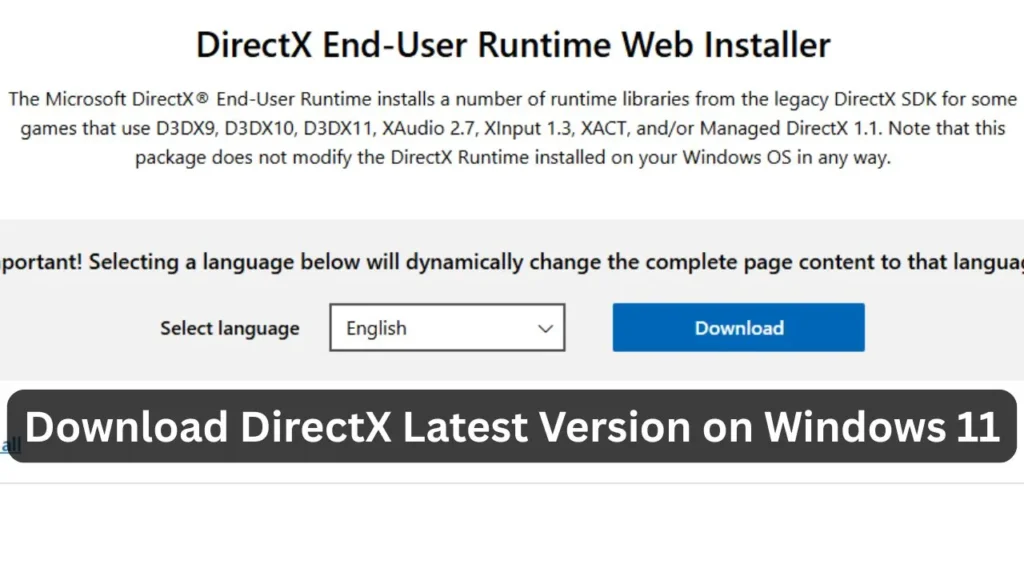If you’re a Windows 11 user, you’ve likely heard of DirectX—it’s that behind-the-scenes tech that helps your games and multimedia apps talk to your video card. Knowing how to download DirectX and keep it updated can make a huge difference in your PC’s performance, especially if you’re into gaming or graphics-heavy programs. Without the latest version, you might run into lag, crashes, or apps that just won’t start. In this guide, I’ll walk you through the ultimate steps to check, download, and install DirectX on Windows 11—plus a trick to roll it back if needed. Let’s get your system primed and ready!
What Is DirectX and Why Does It Matter?
DirectX is a collection of APIs (application programming interfaces) that bridges your graphics card and software, making games and multimedia run smoother. It’s a must-have for Windows 11 users who want top-notch visuals and responsiveness. An outdated or missing DirectX version can throw a wrench in your gaming sessions or GPU-dependent apps, so keeping it current is key.
1. Check Your Current DirectX Version
Before you rush to download DirectX, let’s figure out what version you’re running. It’s a quick check that saves you time. Here’s how:
- Press Windows Key + R to pop open the RUN dialogue box.
- Type dxdiag and hit Enter.
- The DirectX Diagnostic Tool will launch—scroll to the bottom of the System tab to see your DirectX version.
That’s it! Now you know if you need an update or not.
2. Download DirectX and Install the Latest Version
DirectX 12 is the latest and greatest for Windows 11, and if your PC supports it, you can download DirectX manually to boost performance. Follow these steps:
- Fire up your web browser and head to the official DirectX download page.
- Scroll down, pick your language, and click Download.
- Once the file’s downloaded, double-click the DirectX 12 executable and follow the on-screen prompts to install it.
After it’s done, restart your PC, then reopen the DirectX Diagnostic Tool (dxdiag) to confirm the new version.
Simple, right? Your system’s now rocking the latest DirectX!
3. Roll Back DirectX if Things Go Wrong
I installed the latest DirectX and am now facing issues. Don’t panic—you can roll back to an older version. Since Microsoft doesn’t let you fully uninstall DirectX, you’ll need a restore point. Here’s the deal:
- If you’ve set up Automatic Restore Points, go to Settings > System > Recovery > System Restore and pick a point before the update.
- No restore point? You might need to reinstall Windows 11 to reset DirectX to its default state.
Heads-up: DirectX usually updates itself via Windows Update, so manual installs are rare unless something’s off.
Bonus Tips for DirectX Success
To avoid DirectX headaches, keep your Windows 11 updated—head to Settings > Windows Update and check for the latest patches. If you’re a gamer, pair this with updated GPU drivers (grab them from NVIDIA, AMD, or Intel’s site) for a double performance boost. Also, if you download DirectX often, consider running the installer in compatibility mode for older versions—it can smooth out quirks on some systems. And don’t skip that post-install restart; it locks everything into place.
This guide has everything you need to download DirectX and keep your Windows 11 setup humming. Whether you’re troubleshooting or just upgrading, these steps have you covered. Loved this? Please share it with your crew, which might need a DirectX refresh, too. Got questions? Hit me up in the comments—I’m here to help!
FAQs About Downloading DirectX on Windows 11
Que: Why do I need to download DirectX manually?
Ans: Windows 11 usually updates DirectX automatically, but if it’s missing or outdated, a manual download fixes gaming or app issues fast.
Que: Is DirectX 12 free to download?
Ans: Yes, it’s completely free! You just need to grab it from Microsoft’s official site—no hidden costs.
Que: Can I download DirectX for older Windows versions?
Ans: DirectX 12 is built for Windows 10 and 11, but older versions like DirectX 9 or 11 work on Windows 7 or 8—check compatibility first.
Que: What if I can’t download DirectX from the official page?
Ans: Try running Windows Update first—it might fetch DirectX for you. Otherwise, check your internet or download from a trusted mirror site.
Que: Will downloading DirectX improve my gaming FPS?
Ans: It can help if your current version’s outdated, but FPS also depends on your GPU, CPU, and game settings—not just DirectX.
Que: How do I know if DirectX installed correctly?
Ans: Run dxdiag after restarting your PC. If the version matches what you downloaded (like DirectX 12), you’re golden!